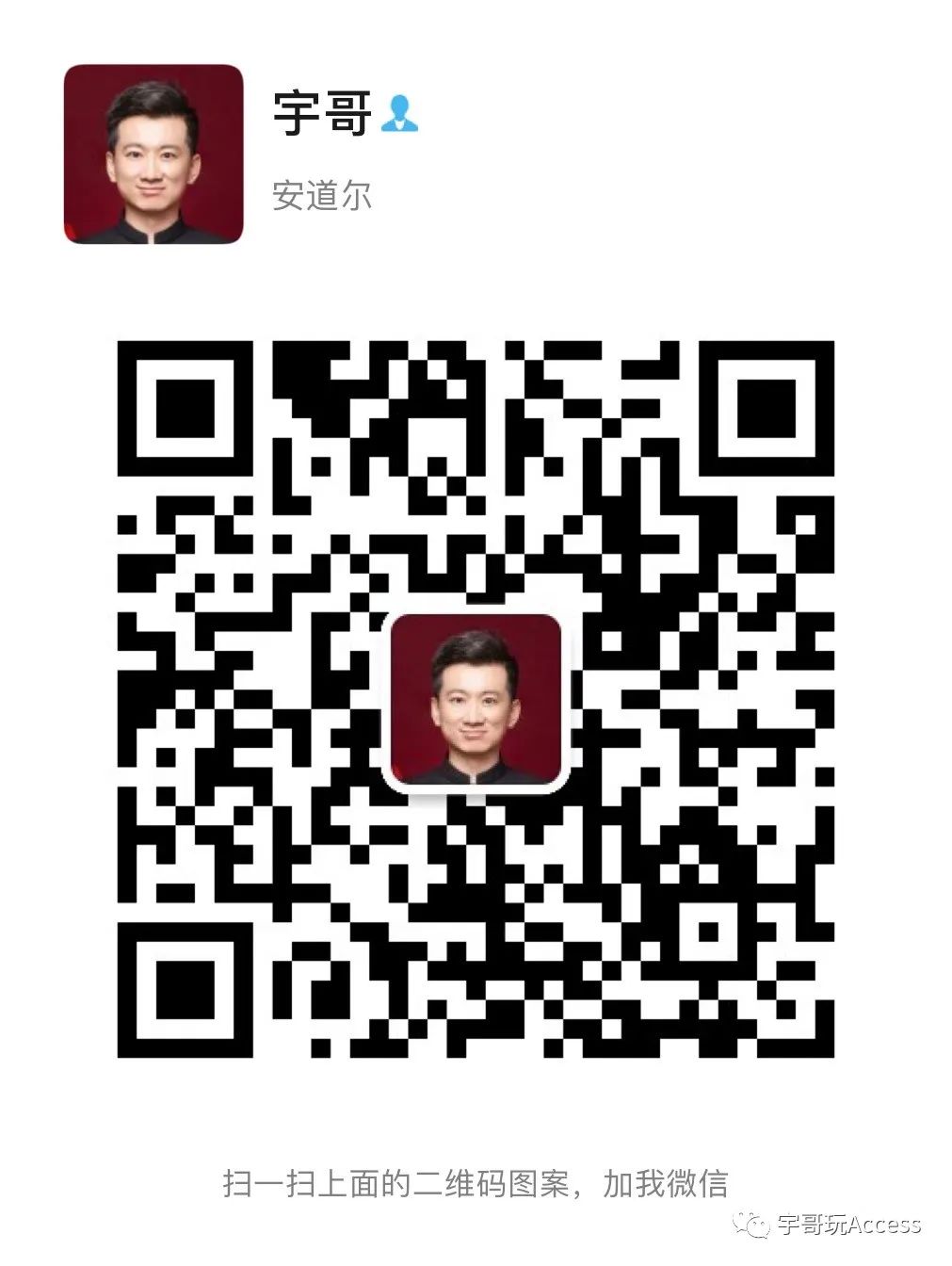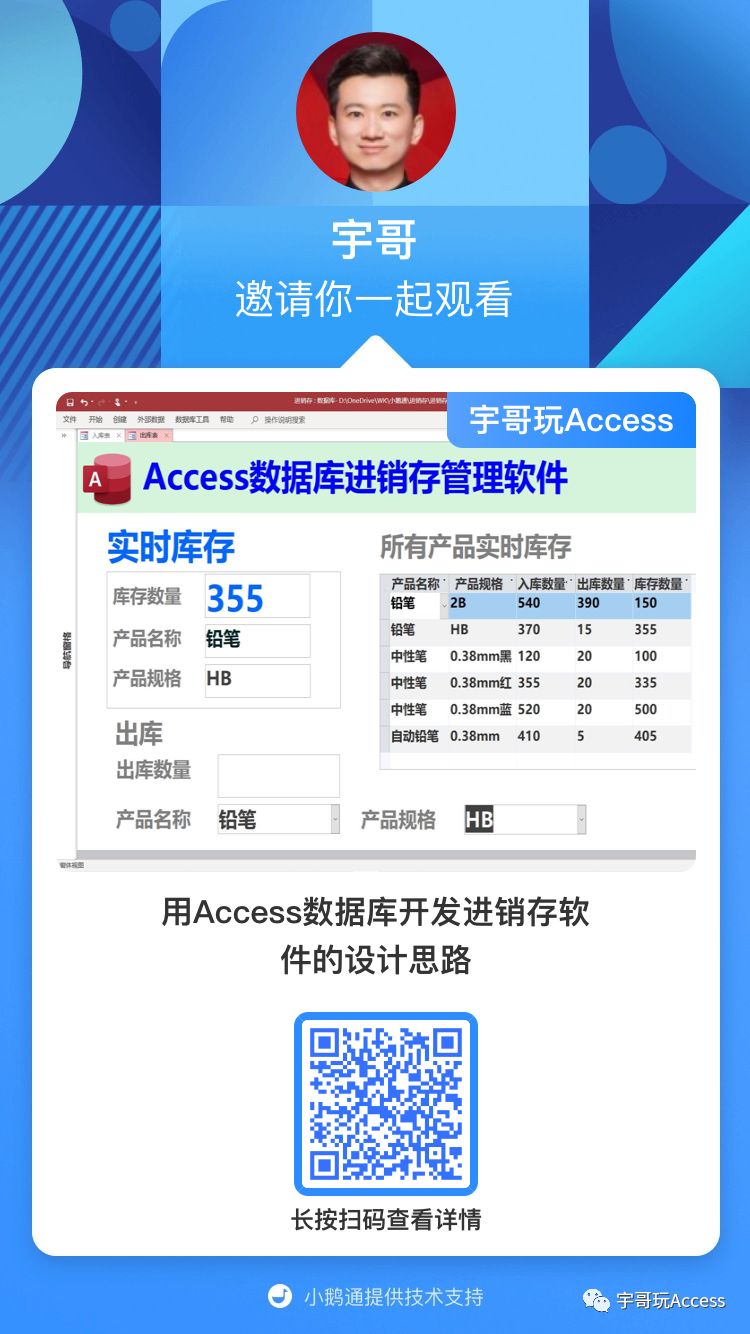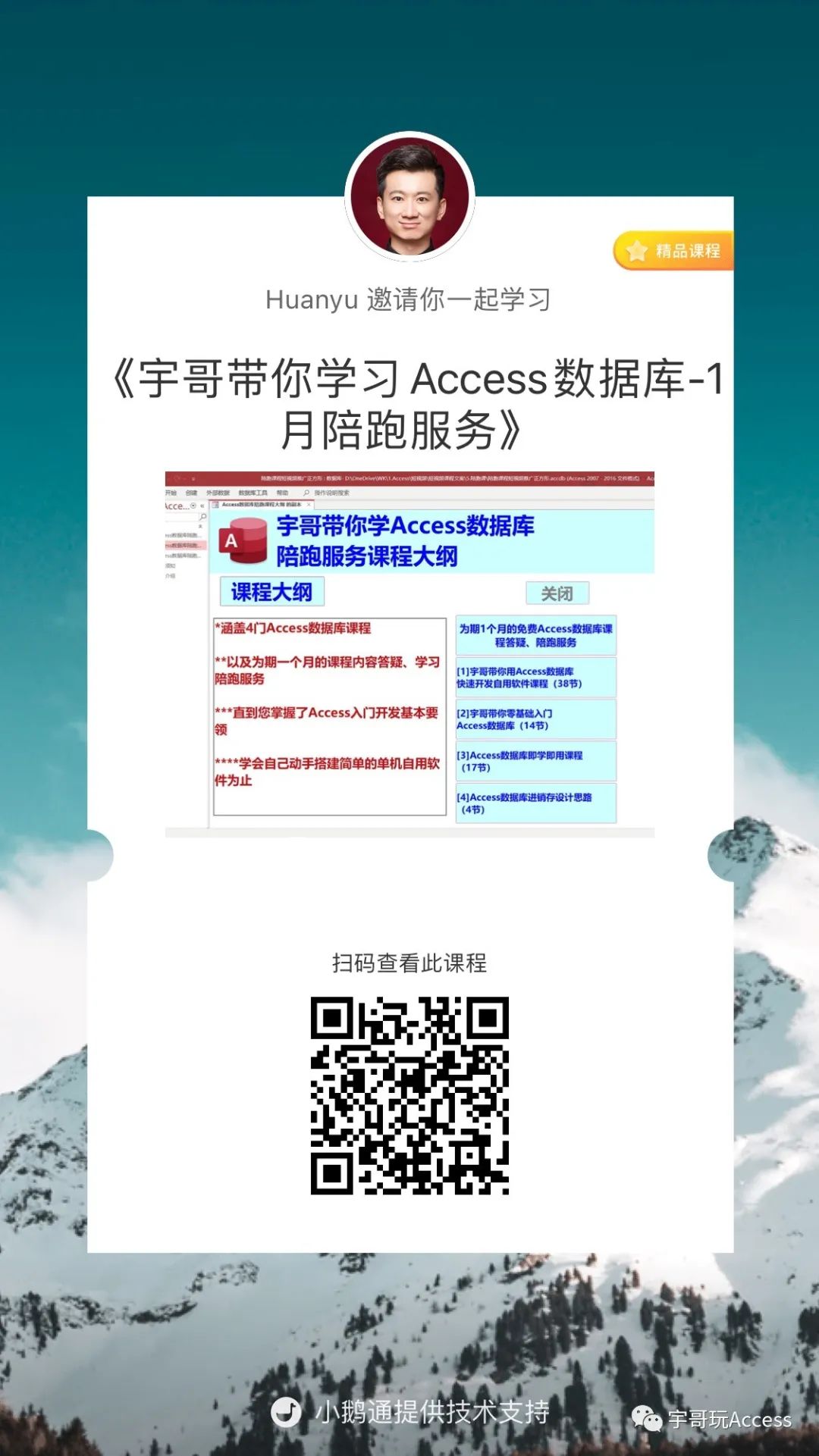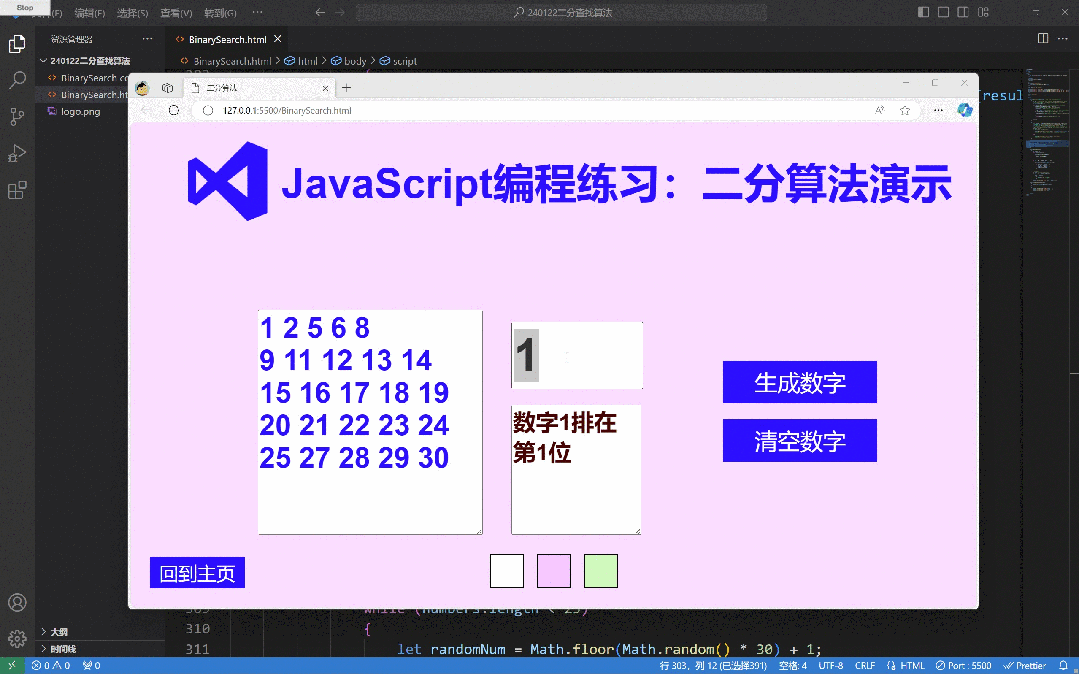本文分享的技术,是用Web做一个二分查找算法的小网页,包括所有的代码。通过二分查找的原理,做一个闭环Web小应用,这个网页包括HTML、CSS和JavaScript的配合。通过制作这个网页,老铁们可以熟悉网页设计、练习算法的落地应用,做到学以致用。
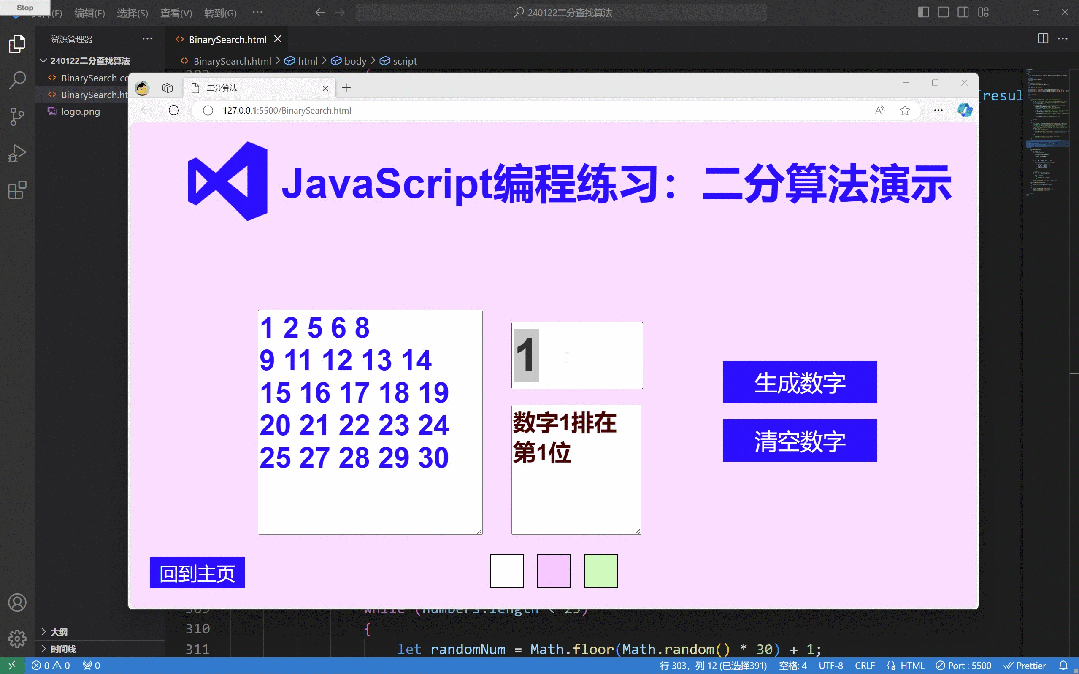
最终的二分算法网页效果展示
本文代码分为3个部分:核心JavaScript代码讲解(包括调用函数JS代码);
HTML网页设计讲解;
CSS的美化讲解。
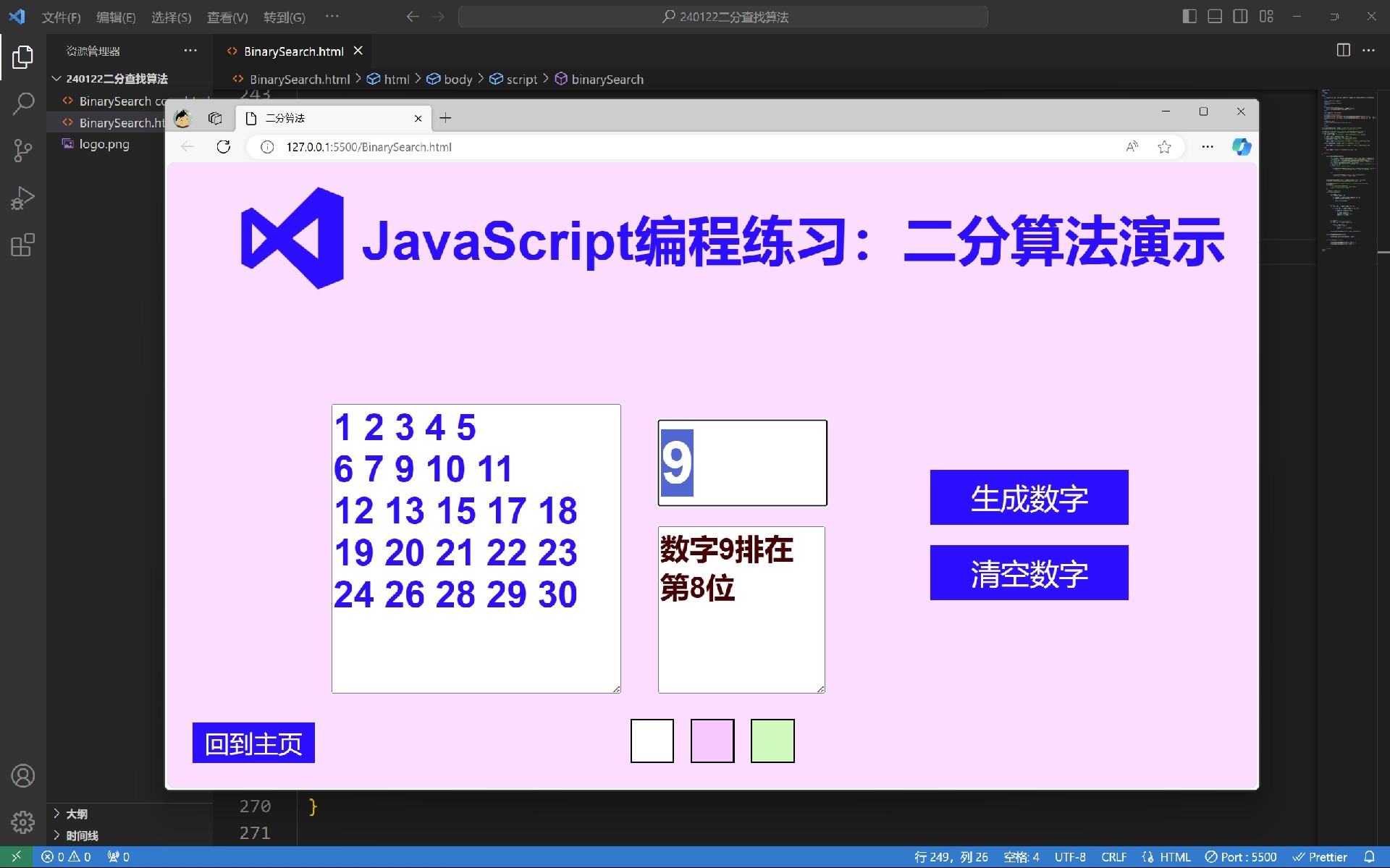
第1部分 JavaScript代码讲解
本案例的JavaScript代码包括核心的算法代码和调用代码。
先介绍核心算法代码:
function binarySearch(nums, target) //定义了一个名为 binarySearch 的函数,
//该函数接受两个参数,nums 是已排序数组,target 是要查找的目标值。
{
let left = 0;//声明两个变量 left 和 right,它们分别代表搜索范围的左边界和右边界。
//初始时,左边界为数组的第一个元素索引(0),右边界为数组的最后一个元素索引。
let right = nums.length - 1;
while (left <= right) //使用循环来执行二分查找,条件是左边界小于等于右边界。
{
let middle = left + Math.floor((right - left) / 2);
//计算当前搜索范围的中间位置,使用 Math.floor 函数确保取整。
if (nums[middle] > target) //如果中间位置的元素值大于目标值。
{
right = middle - 1;//将右边界更新为中间位置的前一个位置,缩小搜索范围至左半部分。
}
else if (nums[middle] < target) //如果中间位置的元素值小于目标值。
{
left = middle + 1;//将左边界更新为中间位置的后一个位置,缩小搜索范围至右半部分。
}
else
{
return middle;//直接返回中间位置的索引,表示找到目标值。
}
}
return -1;
}这段代码的含义是:先定义两个边界索引,左边界初始值为0,右边界初始值为数组的长度。循环条件是左边界的数值小于右边界。
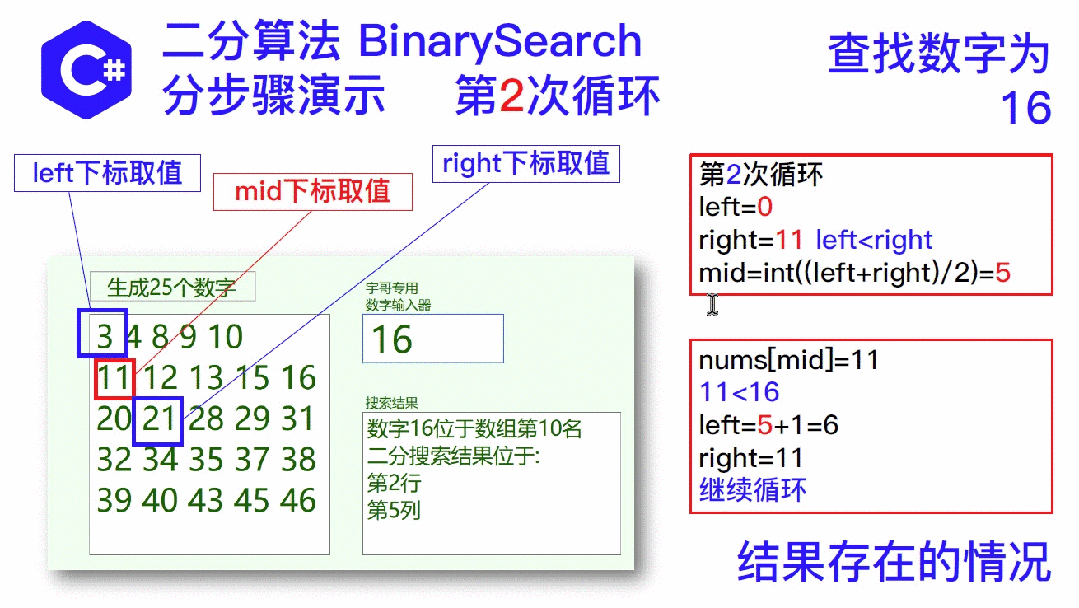
二分查找原理演示
二分查找是很基础的算法,很容易搜索到,在此不做更多的原理讲解。只要记住查找的数组必须有序排列即可。
由于这个算法要在Web端调用,因此还需要进行调用代码的编写:
function calculateBinarySearch()
{
const inputNums = document.getElementById("output").value.split(" ").map(Number);
// 获取页面上 id 为 "output" 的元素的值,将其以空格分割成数字数组并映射为数字类型
const inputTarget = parseInt(document.getElementById("textBox1").value);
// 获取页面上 id 为 "textBox1" 的元素的值,将其解析为整数,作为二分查找的目标值
const result = binarySearch(inputNums, inputTarget);
// 调用二分查找函数 binarySearch,传入数字数组和目标值,并将结果保存在变量 result 中
if (result !== -1)
// 如果结果不等于 -1,表示找到了目标值
{
document.getElementById("textBox2").value = `数字${inputTarget}排在第${result + 1}位`;
// 在页面上 id 为 "textBox2" 的元素中显示目标值在数组中的位置(索引 + 1)
}
else
{
document.getElementById("textBox2").value = "这个数字不存在";
// 如果结果等于 -1,表示目标值不存在于数组中
}
}在本案例中,显示25个数字的窗口是一个文本框“output”,一个输入查找数字的文本框“textBox1”和一个输出查找结果的文本框“textBox2”。
调用代码是将随机生成的25个数字提取成数组,把textBox1里输入的数字也进行必要的清洗,然后作为二分查找函数的输入值,进行计算,结算结果显示在textBox2中。显示结果要进行一下必要的美化,做一下人机交互的设计。
如何生成25个随机数字,我会在另一篇文章仔细讲解,在此不做赘述。
第2部分 HTML代码讲解
本案例的HTML包括一个标题文件(其中包含一个LOGO图片)、1个展示25个数字的文本框output,1个输入文本框textBox1和1个输出文本框textBox2。还有两个按钮,分别控制生成25个数字和清除25个数字。
<h1>
<img src="logo.png" alt="Logo" width="130" height="130">JavaScript编程练习:二分算法演示
</h1>
<textarea id="output" readonly>
</textarea>
<textarea id="textBox2" readonly>
</textarea>
<br>
<div class="button-container">
<button onclick="generateNumbers()">生成数字</button>
<button onclick="clearText()">清空数字</button>
</div>
<input type="text" id="textBox1">
<div class="color-box-container">
<div class="color-box" id="whiteBox" onclick="changeBackgroundColor('white')"></div>
<div class="color-box" id="blueBox" onclick="changeBackgroundColor('rgba(247, 160, 255, 0.348)')"></div>
<div class="color-box" id="pinkBox" onclick="changeBackgroundColor('rgba(202, 251, 189, 0.966)')"></div>
</div>
<a href="index.html">
<button id="backToHomeButton">回到主页</button>
</a>第3部分 CSS代码讲解
CSS代码考虑到了手机竖屏的应用。注意按钮使用了群组,本案例还有颜色代码块,纯装饰用,不是必须的。
<head>
<meta name="viewport" content="width=device-width, initial-scale=0.5">
<meta charset="UTF-8">
<title>二分算法</title>
<style>
@media screen and (max-width: 768px)
{
#output
{
position: static;
width: 80%; /* 调整文本框宽度 */
top:20%;
text-align: left;
}
.button-container
{
position: fixed;
margin-top: 20px; /* 调整按钮与文本框的间距 */
display: flex;
flex-direction: column;
align-items: left;
}
#textBox1
{
position: static;
width: 80%; /* Adjust the width as needed */
margin-top: 20px;
}
#textBox2
{
position: static;
width: 80%; /* Adjust the width as needed */
margin-top: 50px;
}
}
#output/*输出的文本框格式*/
{
width: 350px;
height: 350px;
font-size: 45px;
font-family: Arial, Helvetica, sans-serif;
color: blue;
font-weight: bold;
position: fixed;
bottom: 15%;
left: 15%;
display: flex;
}
#textBox1
{
width: 200px;
height: 100px;
font-size: 72px;
font-family: Arial, Helvetica, sans-serif;
color: rgb(74, 0, 0);
font-weight: bold;
position: fixed;
bottom: 45%;
left: 45%;
display: flex;
}
#textBox2
{
width: 200px;
height: 200px;
font-size: 36px;
font-family: Arial, Helvetica, sans-serif;
color:rgb(74, 0, 0);
font-weight: bold;
position: fixed;
bottom: 15%;
left: 45%;
display: flex;
}
#textBox1::placeholder
{
font-size: 32px; /* 或者可以使用具体的数值,例如 font-size: 12px; */
vertical-align: middle;
}
.button-container /*按钮群组,不用群组不好管理*/
{
position: fixed;
bottom: 30%;
left: 70%;
display: flex;
flex-direction: column;
}
body /*主题格式*/
{
display: flex;
flex-direction: column;
align-items: center;
font-family: Arial, sans-serif;
}
h1 /*标题*/
{
display: flex;
font-size: 66px;
color: blue;
margin-top: 20px;
align-items: center;
}
img /*图片通用格式*/
{
margin-right: 20px;
margin-left: 50px;
}
button
{
margin-top: 25px;
margin-right: 25px;
font-size: 36px;
color: white;
background-color: blue;
border: none;
padding: 10px 50px;
cursor: pointer;
}
button:hover
{
background-color: #2980b9;
}
#bottomRightImage
{
position: fixed;
bottom: 10px;
right: 10px;
margin: 10px;
width: auto;
height: 10%;
}
#bottomLeftImage
{
position: fixed;
bottom: 0px;
left: 0px;
margin: 0px;
width: auto;
height: 50%;
}
.color-box-container
{
position:fixed;
bottom:0;
margin-bottom: 20px;
align-items: center;
display: flex;
}
.color-box
{
width: 50px;
height: 50px;
margin: 10px;
border: 2px solid black;
cursor: pointer;
}
#whiteBox
{
background-color: white;
}
#blueBox
{
background-color: rgba(247, 160, 255, 0.348);
}
#pinkBox
{
background-color: rgba(202, 251, 189, 0.966);
}
#backToHomeButton
{
height: 50px;
position:fixed;
bottom:0;
margin-bottom: 30px;
left: 30px;
font-size:30px;
color:white;
background-color: blue;
border:none;
padding:5px 15px;
cursor:pointer;
}
#backToHomeButton:hover
{
background-color: #2980b9;
}
</style>
</head>宇哥课程广告
(长按二维码进入店铺,了解Access课程目录和介绍,点击订阅直接购买并观看录播课)
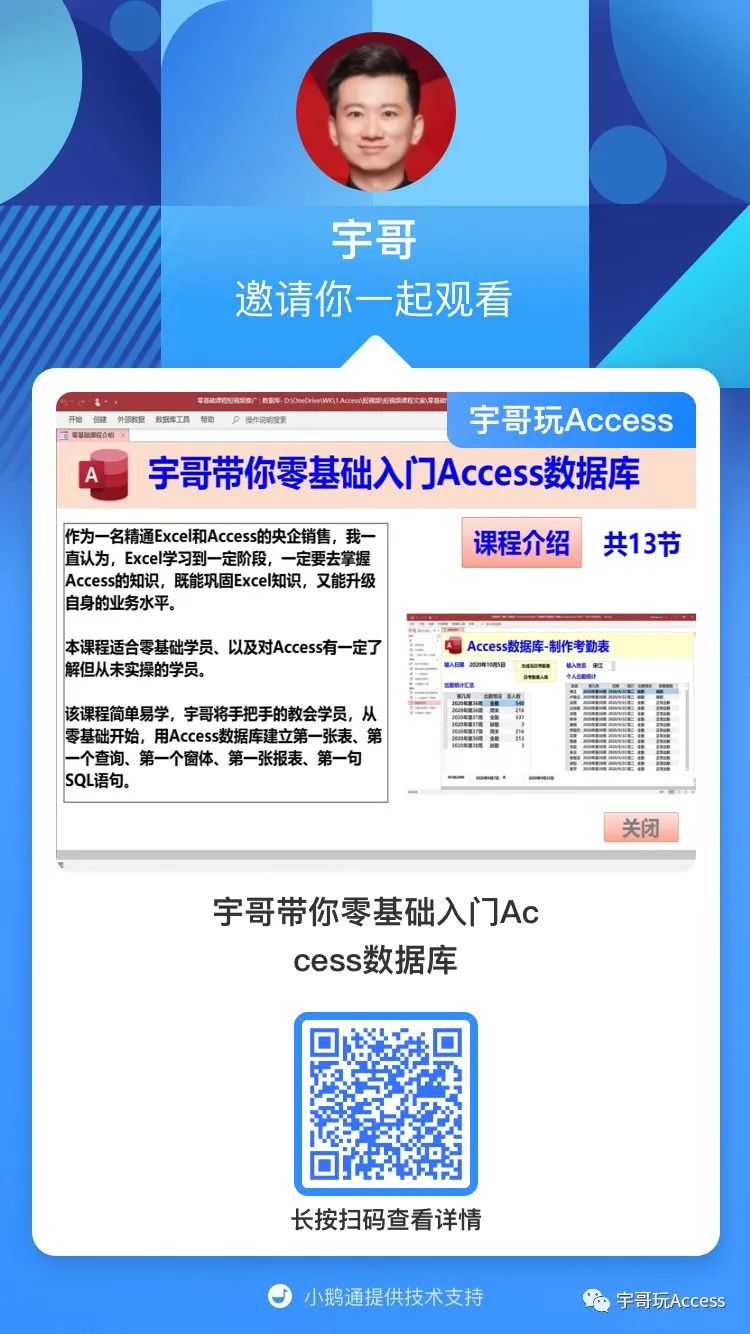 | 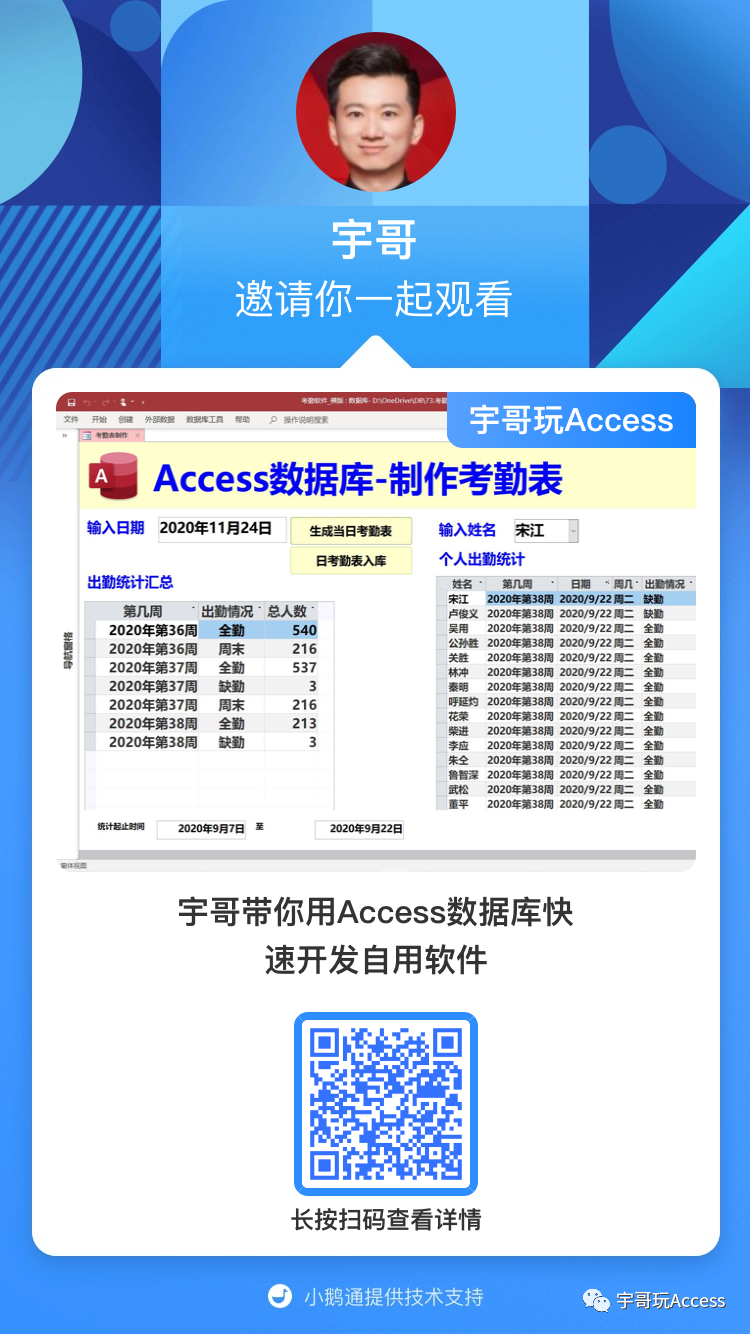 | 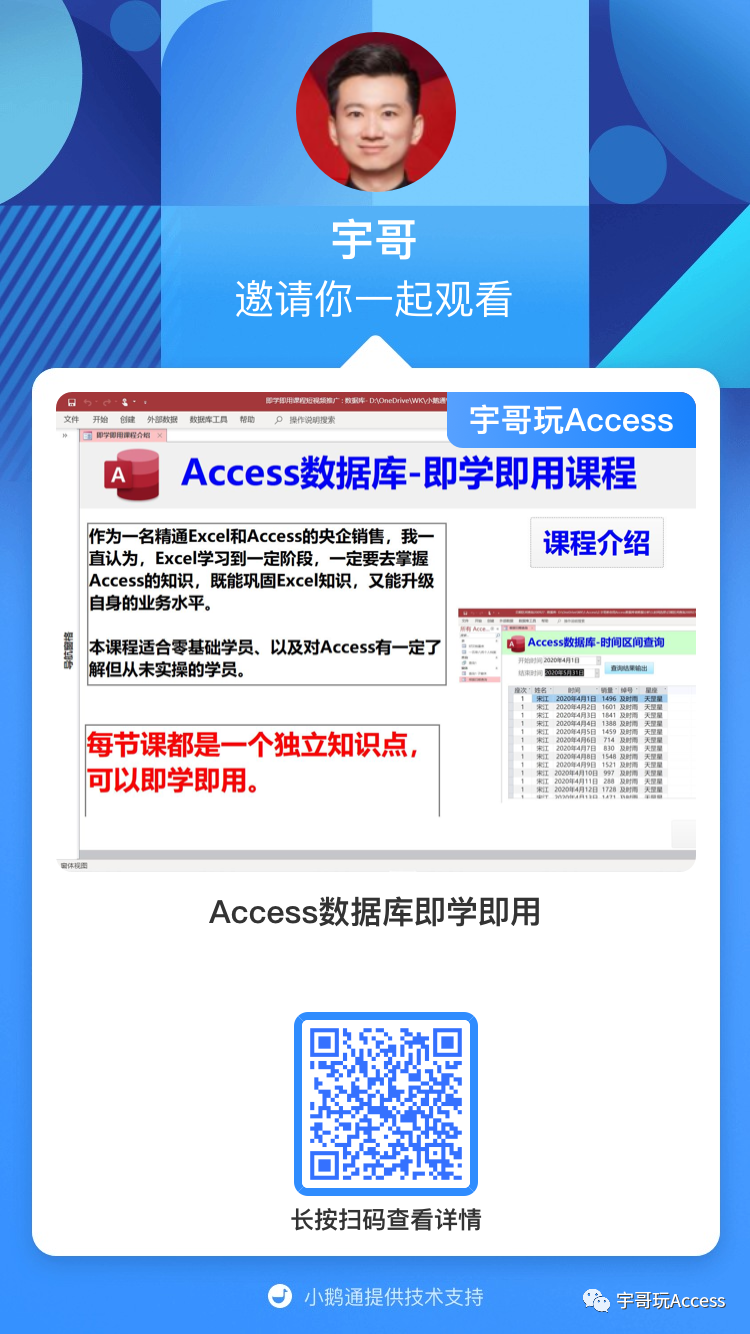 |
|
| 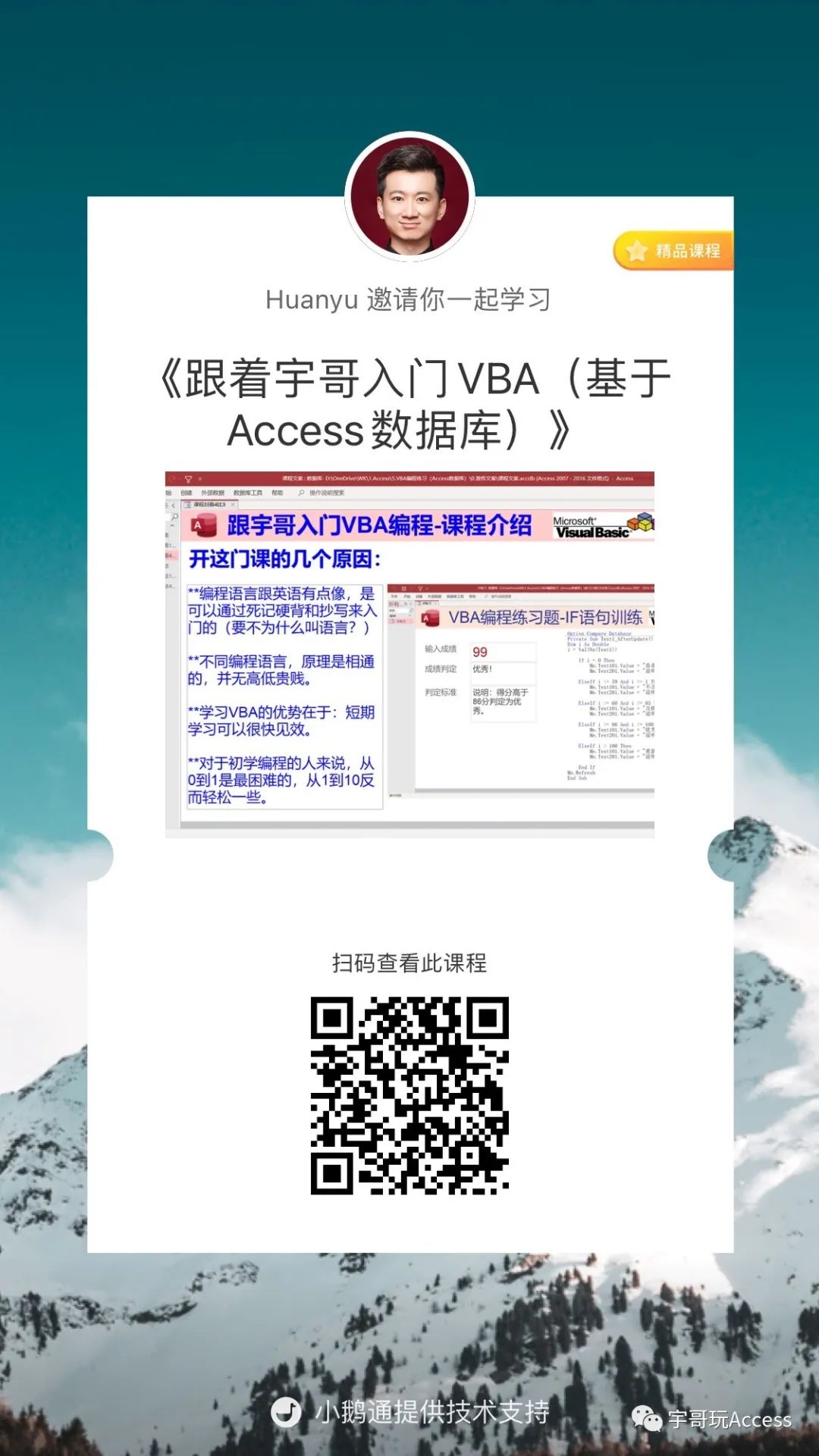 |
有详细问题请加宇哥微信:datamap1999